You can record your screen with the Voom Chrome Extension.
How to record your screen with chrome extension Voom?
Ankur
Last Update 4 jaar geleden
1. Install the Chrome Extension
To record your screen with Voom, first install the Voom Chrome Extension.
2. Launch the Chrome Extension
You can launch the Chrome Extension by clicking on the Voom icon in your Chrome browser at any time.

3. Select from tab only, Desktop & Camera only
In the Chrome Extension, you can choose between recording your tab, entire desktop or your face.
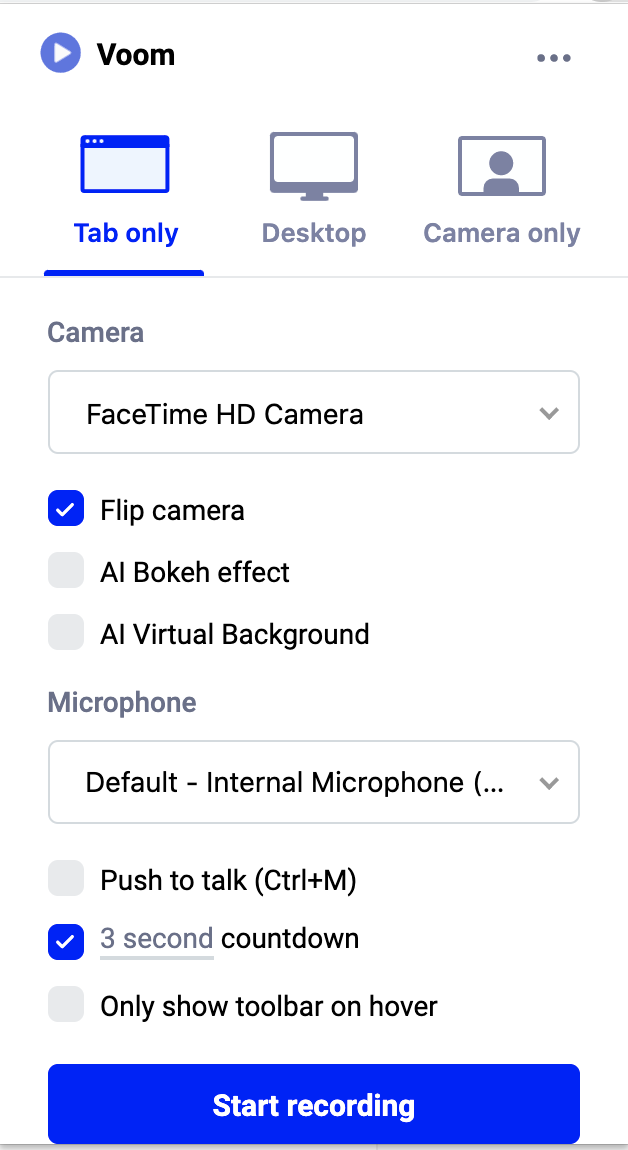
4. Select from Tab, Application, or Desktop
When you're recording using Desktop you can select if you want to record your Tab, Application, or Desktop. Tab - will record only the Chrome tab you have open at the moment. This will give you clean, polished recording, and is the best option if you only want to record 1 tab. However, you cannot change tabs while recording. Application - will record an entire application. This can be Chrome, Slack, Powerpoint, or any application you have open on your computer. This is a great way to get a polished video of an application without capturing a messy desktop. Desktop - will record everything that is visible on your screen - including your desktop. This is the best way to make sure you don't miss anything on your screen. The default option for recording is Desktop.
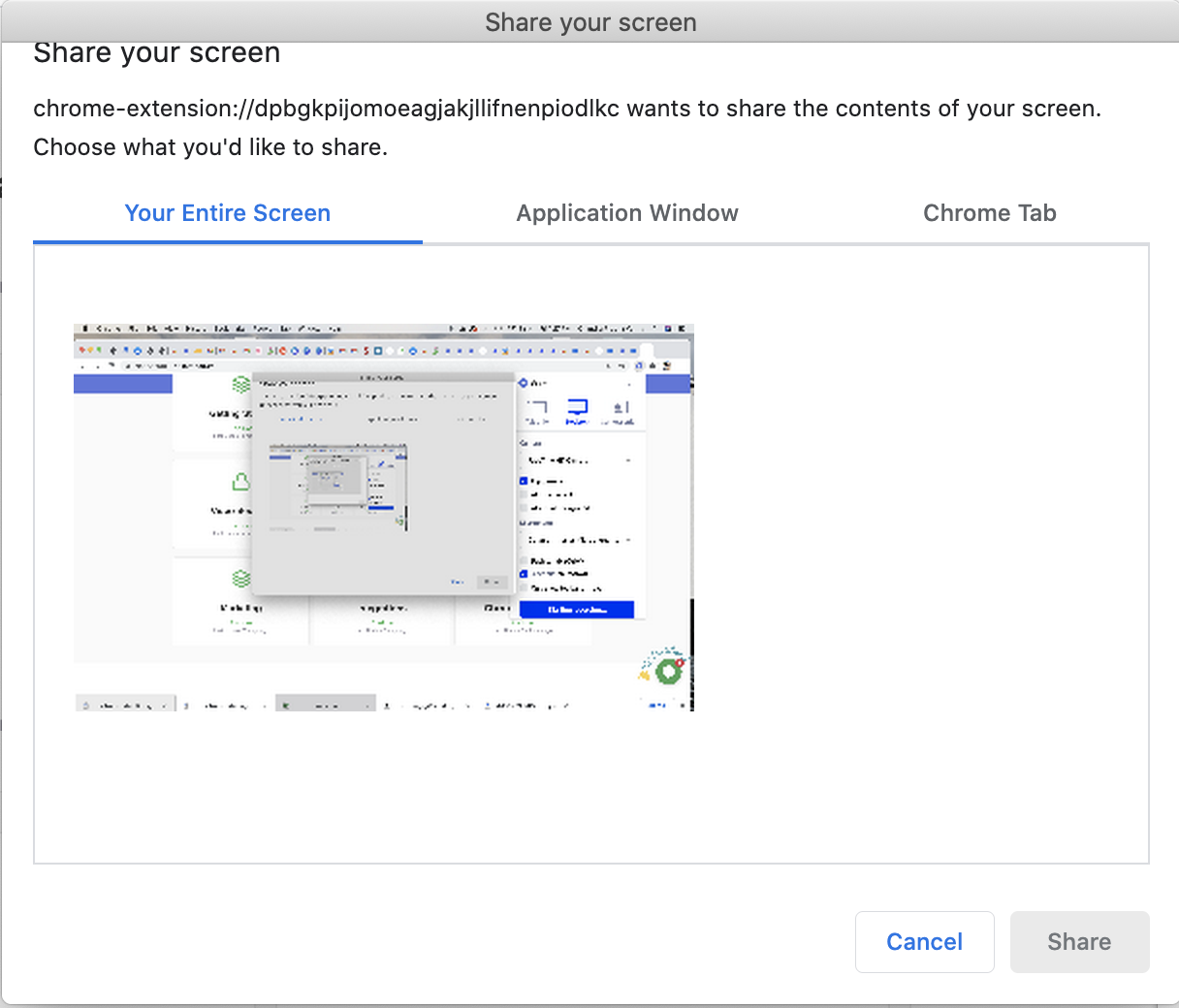
5. Start recording!
You're all set! Click the on "start recording" button to record.